Step 1: Create Alignment File
Alignment work is performed on an alignment file, a special file created from a document and its translation.
Procedure
- In main menu, select ([Ctrl+N] on Windows/Linux,
[Cmd+N] on macOS) or click the
button on the main toolbar.
The following dialog appears: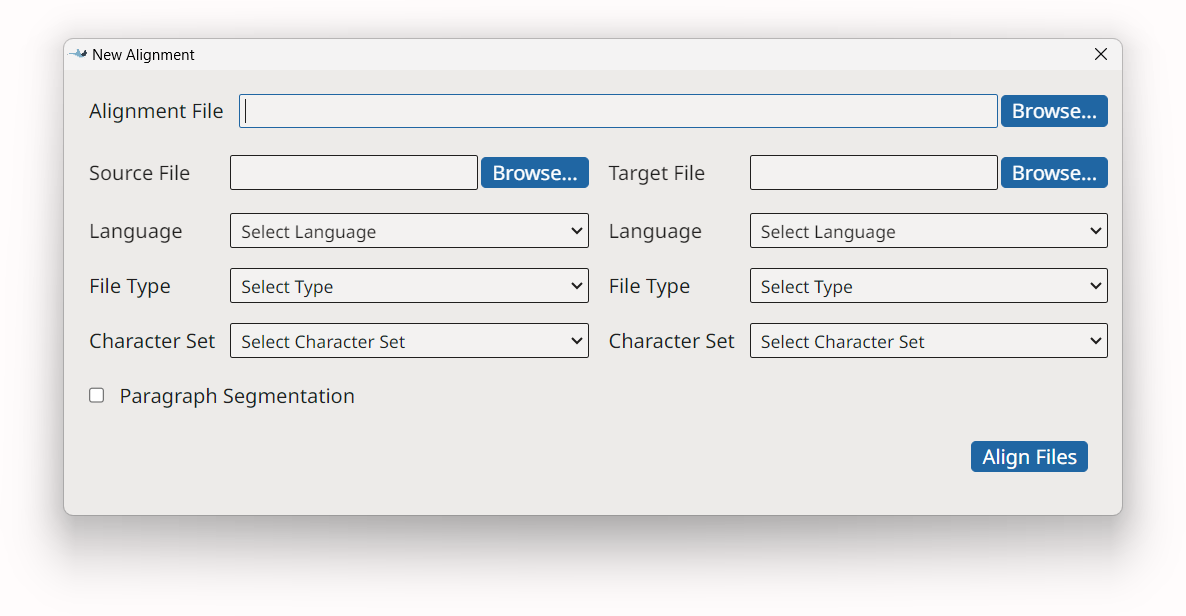
- Enter the name of the alignment file in the Alignment File text box or use the Browse... button next to it to select a name and location.
- Select the original file and configure its properties in the left panel.
- Type the name of the original file in the Source File text box or use the Browse... button next to it to select a file from the operating system. When you use the Browse... button, the programs tries to automatically detect document type and character set.
- Select or adjust the type of document in the File Type drop-down list.
- Select or adjust the character set of the document in the Character Set drop-down list.
- Select the file that contains the translations and configure its properties in the
right panel.
- Type the name of the translated file in the Target File text box or use the Browse... button next to it to select a file from the operating system. When you use the Browse... button, the programs tries to automatically detect document type and character set.
- Select or adjust the type of document in the File Type drop-down list.
- Select or adjust the character set of the document in the Character Set drop-down list.
- Check the Paragraph Segmentation box if you want to align paragraphs instead of sentences.
- Click the Align Files button to create the alignment file and display it in Stingray's main panel.