Add Memory
Follow these steps to add a new Translation Memory to RemoteTM.
Procedure
- Login as a user with "System Administrator" or "Project Manager" privileges.
- Click the Add Memory button on the main toolbar.The Add Memory dialog appears:
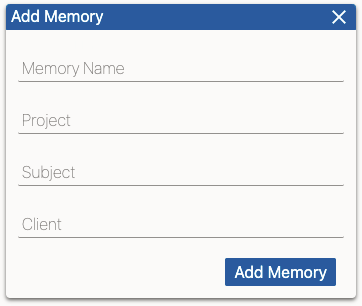
- Type a name for the new memory in the Memory Name text
box.Only Latin characters, numbers and underscores should be used in a memory name.
- Optionally, type a project description in the Project text input.
- Optionally, type a subject for the TM data in the Subject text input.
- Optionally, enter a client name in the Client text box.
- Click the Add Memory button.