Set Access Permissions
Follow these steps to set the access levels for each user on your memories.
About this task
User access to translation memories content is controlled by setting access
permissions. The access rights a user can have for a given translation memory
are:
- Read
- Write
- Export
The following table summarizes the actions allowed to a user that has been granted
access to a database:
| Permission | Allowed Actions |
| Read | Use the translation memory in Swordfish
or RemoteTM's REST API for the
following tasks:
|
| Write | |
| Export |
Users with "System Administrator" privileges can set access permissions for any
translation memory.
Users with "Project Manager" privileges can set access permissions for any database
they own.
Procedure
- Select a memory on the main list by clicking on it.
- Click the Set Access button on the main toolbar.The Set Access dialog appears:
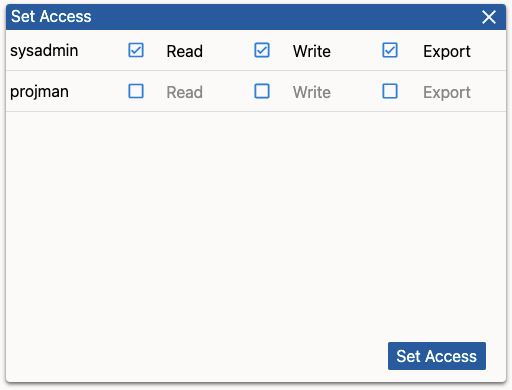
- Click on the checkboxes next each user ID to set the desired permission levels for that user.
- Click on the Set Access button.