Basic Settings
Follow these steps to configure your default language pair, theme colors and preferred font size when translating.
Procedure
- On macOS, select on the menu or press [
Cmd + ,]. - On Windows or Linux main menu, select .
The Preferences dialog appears: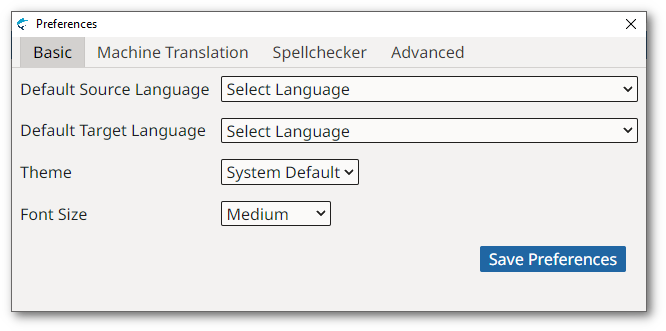
- On macOS, select on the menu or press [
- Use the Default Source Language drop-down to select the language your source documents are written in by default.
- Use the Default Target Language drop-down to select the language into which you normally translate.
- Use the Theme drop-down to control the application's
default appearance.
- Select System Default to let your Operating System control the default text/background color combination (this option is not supported in some Linux distributions).
- Select Dark to work with light text on dark background.
- Select Light to work with dark text on light grey background.
- Select High Contrast for a dark theme with enhanced contrast.
- Use the Font Size drop-down to select the default size of the text used in the translation panel.
- Use the Rows per Page box to select the number of segment rows per page displayed when opening a project. Minumum value: 100; maximum: 2000; default: 500.
- Click on the Save Preferences button to save your changes.