Edit Configuration File
Follow these steps to configure the elements of a configuration file for the XML Filter
Procedure
- In the XML Filter Configuration Files table, select the file that you want to modify.
- Click the Edit button.The XML Filter Configuration dialog appears:
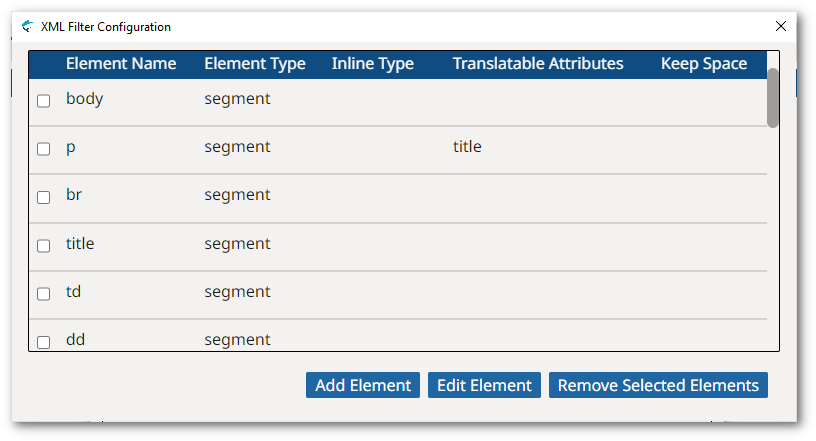
- Use the buttons in the XML Filter Configuration dialog
to update the configuration file.For each element, specify:
Element Name The name of the element being configured Element Type - Segment: the selected element starts a new section of translatable text.
- Inline: the selected element represents a change in formatting options and does not start a new section of translatable text.
- Ignore: the selected element and its children should be ignored.
Inline Type The kind of formatting represented by an element of Inline type Translatable Attributes A list of attributes that require translation, separated by ';' Keep White Space Select whether all white space in an XML element must be preserved. - Click the Add Element button to add a new
element to the configuration file.The Element Configuration dialog appears:
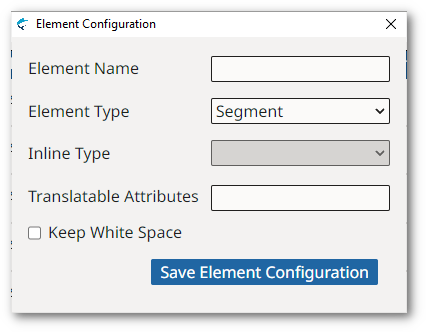
- Click the Edit Element button to modify the
properties of an existing element.The Element Configuration dialog showing the existing values appears:
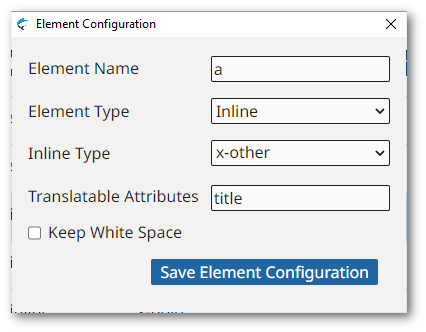
- Click the Remove Selected Elements button to delete one or more selected elements from the configuration file.
- Repeat the previous step until all elements are properly configured.