Merge With Next Segment
Follow these steps to merge two conscutive segments at translation time.
About this task
Sometimes you may want to merge two consecutive segments to correct a segmentation
error or to produce a translation that would be better rearranging text.
You can merge segments that belong to the same paragraph. Segments that can be merged
are displayed with the same border color in the number column, as shown in the
following picture:
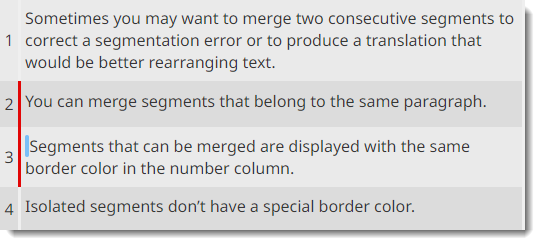
Procedure
- In a project transation tab, select the first of the two segments that you want to merge.
- Select ([Ctrl+J] on Windows/Linux,
[Cmd+J] on macOS) from the main menu or click the
button on the top toolbar.