Search Term in Glossary
About this task
You can search terms while translating a project or from the
Glossaries tab.
Procedure
- If you are searching from a translation tab, make sure a glossary is selected in the Glossary drop-down.
- If you are searching from the Glossaries tab, select a glossary for performing the search.
- Select ([Ctrl+D] on Windows/Linux,
[Cmd+D] on macOS) from the main menu or click the
button on the toolbar of the Glossaries tab or the translation tab top toolbar.
The Term Search dialog is displayed: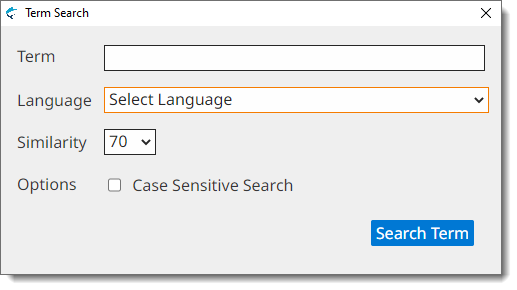
- Type the term to search in the Term text box.
- Select the language to use when performing the search using the Language drop-down.
- Select the minimum similarity porcentage to use when searching using the Similarity drop-down.
- Optionally, select the Case Sensitive Search checkbox if you want to search only for entries that exactly match the text entered on the Term text box.
- Click the Search Term button.