Sort Segments
Follow these steps to sort segments on source/target text or on segment translation status.
About this task
Sometimes you may need to sort segment on text content for review. A common case is
the need to review segments that contain numbers.
It is also convenient to sort segments according to translation status when you want
to keep all untranslated or unconfirmed segments together.
Procedure
- Select ([F3]) from the main menu or click the
button on the top toolbar.
The Sort Segments dialog is displayed: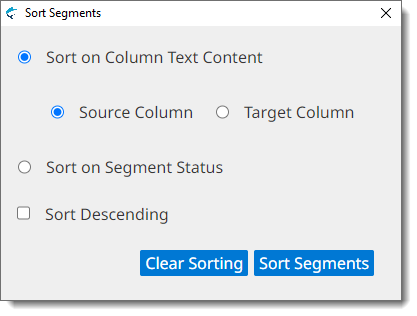
- Select how to sort segments
- Choose Sort on Column Text Content if you want to sort segments on Source Column or Target Column text.
- Choose Sort on Segment Status if you want to sort segments according to their translation status: Translated, Untranslated and Confirmed.
- Optionally, select the Sort Descending checkbox if you want to sort segments in reverse order.
- Click the Sort Segments button.