Create TMX File
Follow these steps to create a new TMX file.
About this task
Procedure
- In main menu, select option ([Ctrl+N] on Windows/Linux,
[Cmd+N] on macOS) or click the
New button from the top toolbar.
The following dialog appears: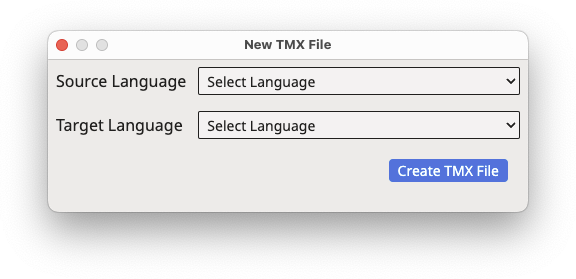
- Use the Source Language drop-down to select the language of source text.
- Use the Target Language drop-down to select the target language.
- Click the Create TMX File button.A new file is displayed in the editing window.
- To add new entries, click on the
Insert Translation Unit button on the top toolbar, or select in main menu.
- Edit cells as explained in Editing an Existing File section.
- To save the changes made to the file, select option ([Ctrl+S] on Windows/Linux,
[Cmd+S] on macOS) in main menu, or click the
Save button on the top toolbar.
- Use the dialog that appears to indicate the name and location where the new TMX file will be saved.