Filter Translation Units
Follow these steps to filter units containing a given text or to display untranslated units.
Procedure
- In main menu, select option ( [F3]) or click the
Filter Translation Units on the top toolbar.
The following dialog appears: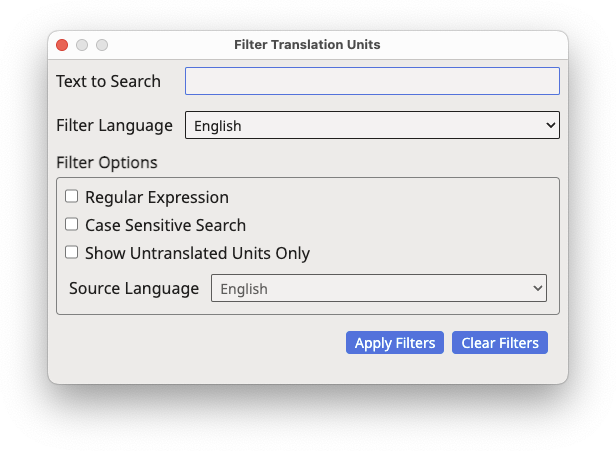
- Select what you want to filter:
- To locate and highlight a given text in the TMX file:
- Type the text that you want to find in the Text to Search text box.
- Use the Filter Language drop-down to select the language where the search will be performed.
- Select the Regular Expression checkbox if you want to use regular expressions for specifying the text to search.
- Check the Case Sensitive Search checkbox if you want to find only entries that match the case of the entered text.
- To display untranslated units only:
- Check the Show Untranslated Units Only checkbox.
- Use the Source Language drop-down to select the source language that will be used when filtering.
- To locate and highlight a given text in the TMX file:
- Click the Apply Filters button.