Program Settings
Procedure
- Open the preferences dialog:
- On Windows or Linux menu, select .
- On macOS main menu, select .
The following dialog appears: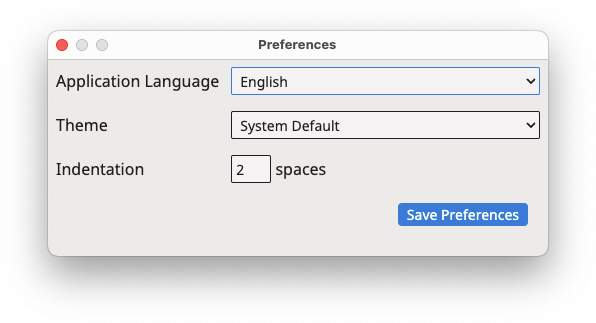
- Use the Application Language drop-down to select the
language used in TMXEditor graphical user interface.Changes to the application language will take effect after you restart the program.
- Use the Theme drop-down to select the colors used in the
graphical user interface. Available options are:
- System Default: automatically selects Dark or Light colors according to the preferences set in the operating system.
- Dark: Uses dark background with white text.
- Light: Uses light grey background with dark text.
- High Contrast: Dark theme with enhanced contrast.
- Select the number of spaces used to indent XML elements in the TMX file using
the Indentation selector.Note: Indentation helps in visually understanding the structure of an XML file when viewing it as plain text but is not required for processing TMX files with translation tools.
- Select the Set 'changeid' / 'changedate' Attributes checkbox if you want to enable the registration of the user who last modified an item or file and the date the change was made.
- Click the Save Preferences button to save and activate selected settings.