Search & Replace Text
Follow these steps to perform a global search & replace operation.
Procedure
- Open the TMX file that you want to modify.
- In main menu, select ([Ctrl+F] on Windows/Linux,
[Cmd+F] on macOS) or click the
Replace Text... button on the top toolbar.
The following dialog appears: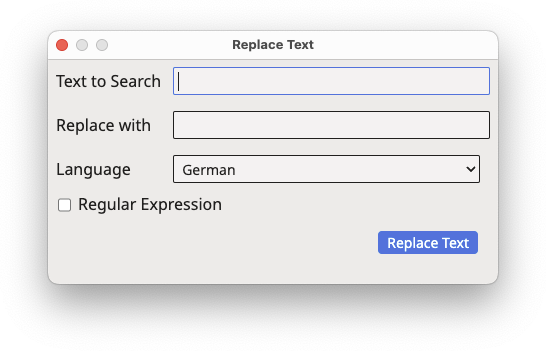
- Enter the text to replace in the Text to Search text box.
- Enter the replacement text in the Replace With text box.
- Use the Language drop-down to select the language column where the replacement should be performed.
- Select the Regular Expression checkbox if you want to use regular expressions for specifying the text to search.
- Click the Replace Text button.