Settings
Use the Settings dialog to set the default languages used by the application and to configure the main XML catalog and default folder used to store skeletons when creating XLIFF files.
Procedure
- In main menu, select ( on macOS) or click the Settings option or on the left panel.The following dialog appears:
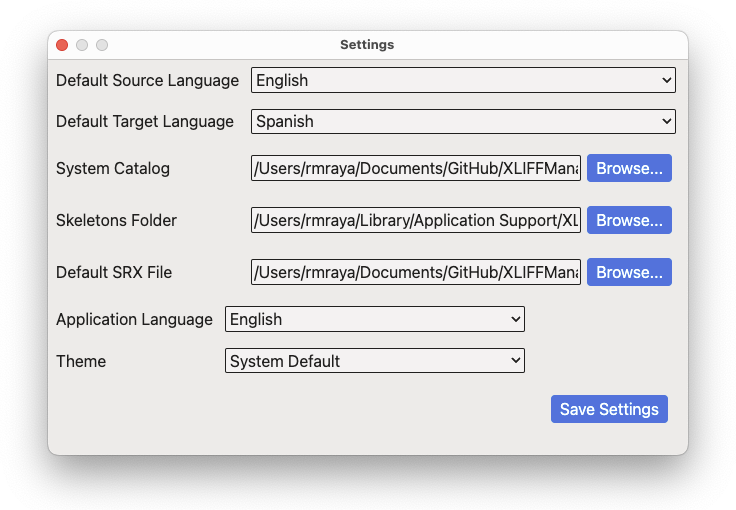
- Select the apropriate default source and target languages to use when creating XLIFF files.
- If you wish to use a custom catalog for XML files, enter its location in the System Catalog text box or use the corresponding Browse... button to select it from the file system.
- If you wish to change the folder where skeleton files are saved, enter the folder name in the Skeletons Folder text box or use the Browse... button to select the new location in the file system.
- To use a custom SRX file when creating XLIFF files, enter its location in the Default SRX File text box or use the Browse... button to select it from the file system.
- Use the Application Language drop-down to select the
language used in XLIFF Manager graphical user interface.Changes to the application language will take effect after you restart the program.
- Use the Theme drop-down to select the colors used in the
graphical user interface. Available options are:
- System Default: automatically selects Dark or Light colors according to the preferences set in the operating system.
- Dark: Uses dark background with white text.
- Light: Uses light grey background with dark text
- Click the Save Settings button.