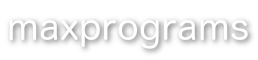XLIFF Manager
You can download installers for our products using the options that appear below. Select your operating system and click on the download button.
Download for Windows
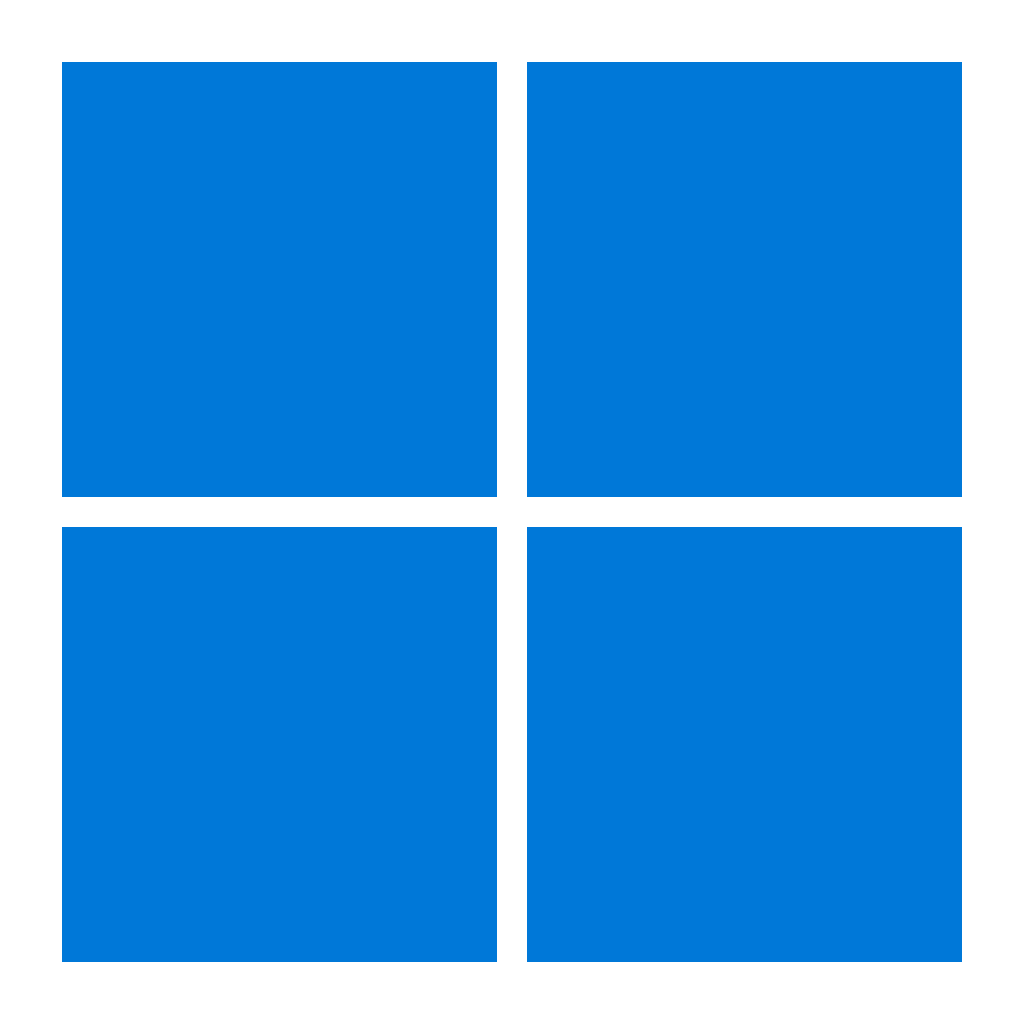
Requirements
-
Microsoft Windows 10 or 11
Download for macOS
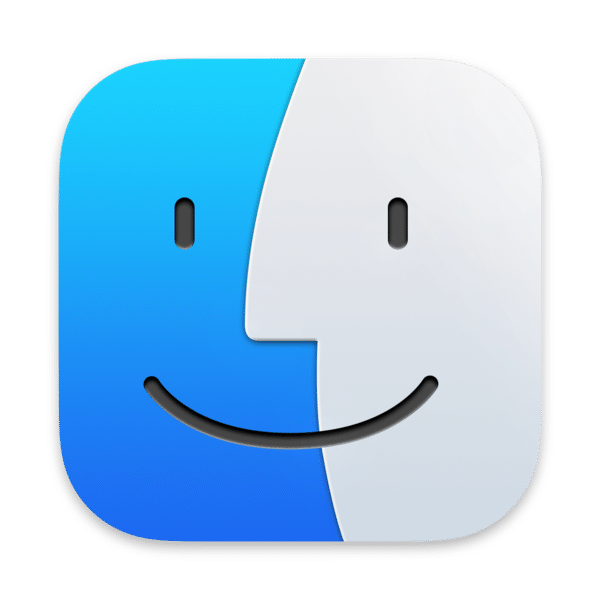
Requirements
-
macOS Monterey (12.0), Ventura (13.0), Sonoma (14.0), Sequoia (15.0) or Tahoe (26.0)
Download for Linux
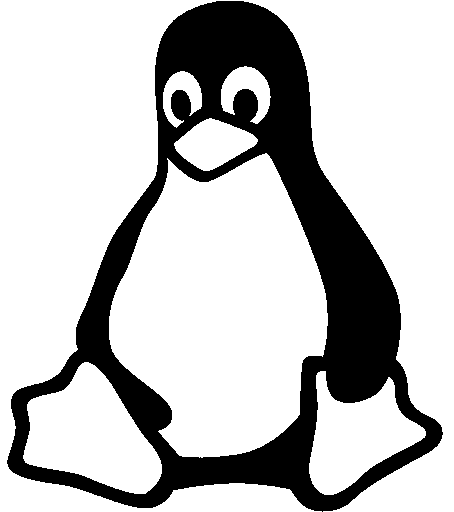
Installation Instructions
Follow these steps to install a Linux version:
- Open a terminal window.
- Change to the directory where the downloaded
.bininstaller was saved. - Change the permission of the installer to be executable. Type:
chmod a+x XliffManager-X.X.X_x64.bin - Execute the installer. Type
sudo ./XliffManager-X.X.X_x64.binand pressEnter.On some Linux distributions you must become the
rootuser to install the program. Typesuand pressEnter; once you are authenticated asroot, type./XliffManager-X.X.X_x64.binand pressEnter.
Important: XLIFF Manager installers for Linux are built and tested on Ubuntu 24.04 LTS. The installers are not tested on other distributions.