Add RemoteTM Memory
Follow these steps to add a memory hosted on a RemoteTM server instance to Swordfish.
About this task
Procedure
- Select from the main menu or click the
button on the toolbar of the Memories tab.
The RemoteTM Server dialog appears: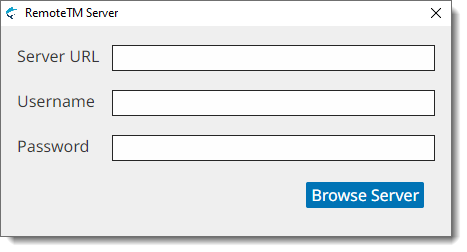
- Type the RemoteTM server address in the Server URL text box.
- Enter your RemoteTM username in the Username text box.
- Type your RemoteTM password in the Password text box.
- Click the Browse Server button.The RemoteTM Server dialog appears:
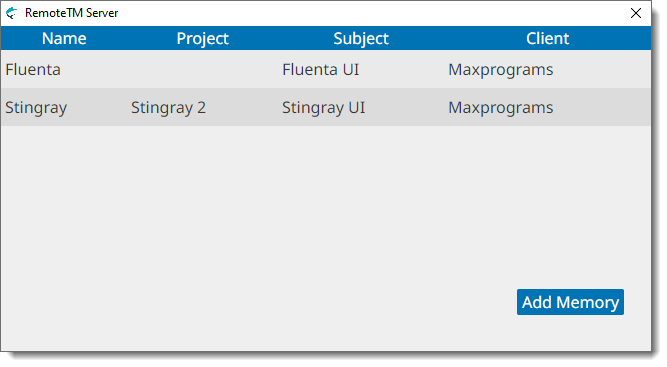
- Select one or more memories. To select more than one memory, keep the Ctrl key (CMD on macOS) pressed while you click on the desired rows.
- Click the Add Memory button.