Initial/Trailing Spaces
Follow these steps to validate initial and trailing spaces in a project
About this task
Initial and trailing spaces are highlighted in source and target columns of the
Translation Panel table to make it easier to spot them.
Check that spaces are properly transfered to target text to avoid formatting issues
in translated documents.
NoteChecking spaces may not be necessary when working with Asian target languages.
|
Procedure
- Select ([F10]) from the main menu or click the
button from the top toolbar.
The Space Analysis dialog is displayed: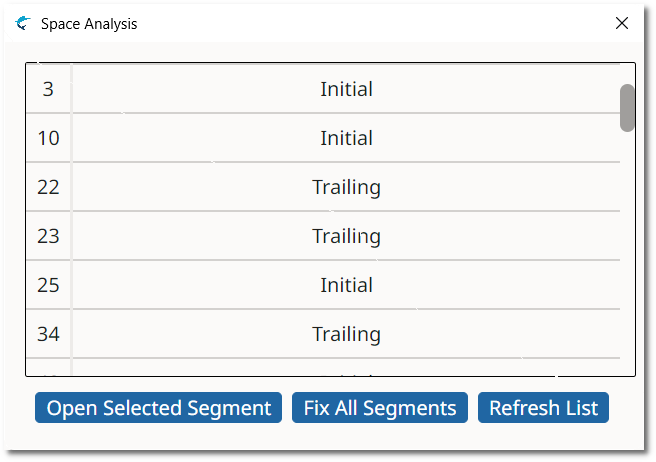
- If there are space errors, double-click on any segment from the list to open it for fixing. You can also open a segment for editing by clicking on it and then on the Open Selected Segment button.
- Click the Fix All Segments button to automatically fix
all segments, copying initial and trailing spaces from source text to target
text.The status of all fixed segments is automatically set to "Draft". You may need to confirm them before exporting translations.
- Click the Refresh List button to update the list of segments after you fix them.