Import Glossary Data
Follow these steps to import glossary data from TMX or TBX files into Swordfish glossaries.
About this task
Swordfish allows importing terminology data into Glossaries from TMX and TBX files.
Two TBX versions are supported:
- TBX version 2, also known as ISO 30042:2008, originally released in 2002 by LISA's OSCAR special interest group.
- TBX version 3, also known as ISO 30042:2019, latest release from ISO.
Procedure
- In the Glossaries tab, select the glossary into wich you want to import a glossary file by clicking on it.
- Select from the main menu or click the
buttom on the toolbar of the Glossaries tab.
The Import Glossary File dialog appears: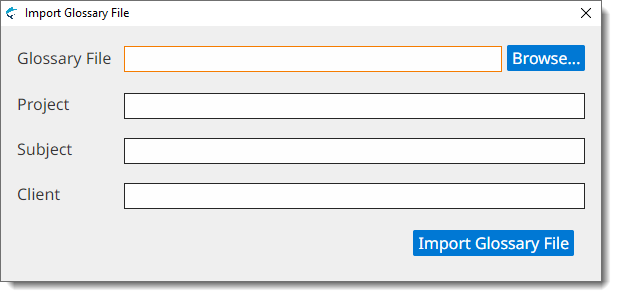
- Type the name of the file to import in the Glossary File text box or click the Browse... button next to it to select a TMX or TBX file from the file system.
- Optionally, enter a project description for the glossary data in the Project box, or select an existing value from the drop-down list.
- Optionally, enter a subject description for the glossary data in the Subject box, or select an existing value from the drop-down list.
- Optionally, enter a client name for the glossary data in the Client box, or select an existing value from the drop-down list.
- Click the Import Glossary File button.