Import Project
Follow these steps to create a new project from an XLIFF 2.0 project file exported by Swordfish.
About this task
Use this option to import a projet created by Swordfish in another computer. or for
importing a project file from Swordfish that has been processed using a different
tool.
Procedure
- Select from the main menu or click on the
button on the toolbar of the Projects tab.
The Import Project File dialog is displayed: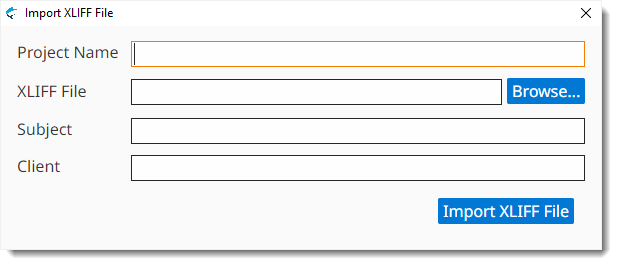
- Enter a descriptive name for the project in the Project Name text box.
- Type the name of the XLIFF file to import in the Project File text box or click the Browse... button next to it to select an XLIFF file from the file system.
- Optionally, enter a subject description for the new project in the Subject box, or select an existing value from the drop-down list.
- Optionally, enter a client name for the new project in the Client box, or select an existing value from the drop-down list.
- Click the Import Project File button.