Filter Segments
Follow these steps to filter segments and view only those segments that contain a given text.
About this task
Use segment filtering to find segments containing text that you want to edit.
Procedure
- Select ([Ctrl+F] on Windows/Linux,
[Cmd+F] on macOS) from the main menu or click the
button from the top toolbar.
The Filter Segments dialog appears: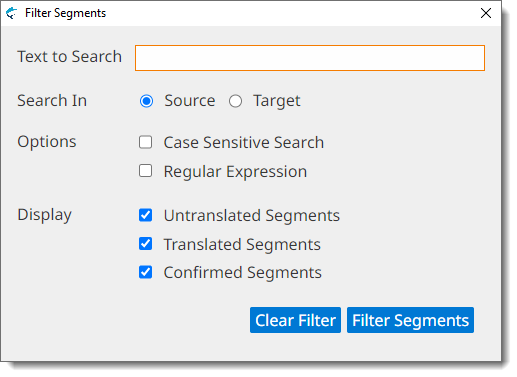
- Type the text to search in the Text to Search text box.
- Select where to search by checking either Source or Target radio buttons.
- Optionally, select the Case Sensitive Search checkbox if you want to search only for entries that exactly match the text entered on the Text to Search text box.
- Optionally, select the Regular Expression checkbox if the text entered in the Text to Search box should be treated as a regular expression for searching.
- Choose the types of segments to include in filtered results, by selecting/deselecting the checkbox for Untranslated Segments, Translated Segments or Confirmed Segments.
- Click the Filter Segments button.