Add Project
A Swordfish project may contain one or more files. Follow these steps to create a project with several files.
Procedure
- Select ([Ctrl+N] on Windows/Linux,
[Cmd+N] on macOS) from the main menu or click the
button on the toolbar of the Projects tab.
The New Project dialog appears: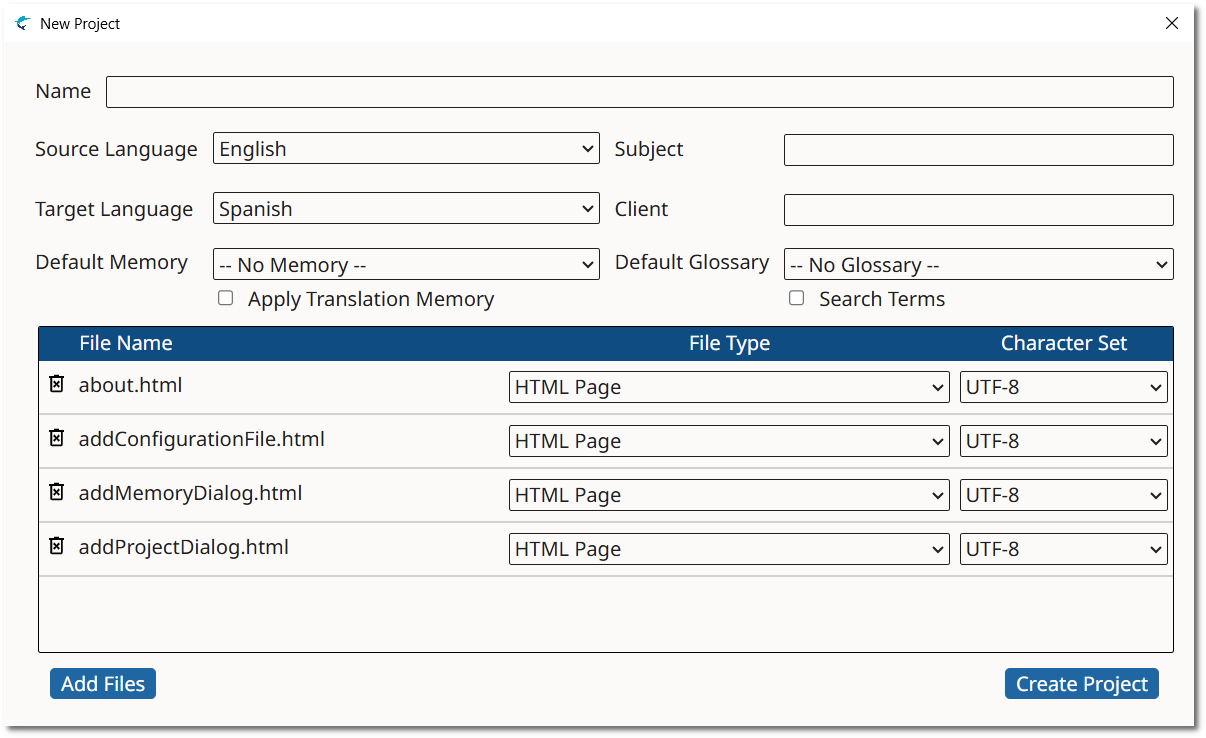
- Complete the fields of the New Project dialog:
- Enter a descriptive name for the project in the Name text box.
- Select the source language of your project using the Source Language drop-down.
- Select the target language of your project using the Target Language drop-down.
- Optionally, enter a subject description for the new project in the Subject box, or select an existing value from the drop-down list.
- Optionally, enter a client name for the new memory in the Subject box, or select an existing value from the drop-down list.
- Optionally, select a memory for storing your translations using the Default Memory drop-down.
- Optionally, select the Apply Translation Memory checkbox to incorporate Translation Memory matches from Default Memory into your project.
- Optionally, select a glossary for checking terms at translation time using the Default Glossary drop-down.
- Optionally, select the Search Terms checkbox for fetching all known terms from the Default Glossary before starting the translation task.
- Click the Add Files button to select the files to
translate using a dialog from the Operating System.Make sure that the File Type and Character Set drop-downs display the right selection for each file. Adjust their values as needed.
- If you want to remove files from the list, click the corresponding
Remove File buttons (
) on the leftmost column.
- Click the Create Project button.