Translating Segments with MT
You can use Machine Translation (MT) to translate individual segments or to translate all unconfirmed segments of a project as one operation.
NoteMachine Translation Engines configuration must be completed before requesting MT
translations.
|
Translate a Single Segment with MT
- Open a project for translation.
- Select the segment to translate.
- Select ([Ctrl+L] on Windows/Linux,
[Cmd+L] on macOS) from the main menu or click the
button from the Machine Translation panel.
A translation request is sent to all enabled Machine Translation engines. Results
are
displayed in the Machine Translation panel.
Translate All Segments with MT
- Open a project for translation.
- Select from the main menu.
A translation request for each unconfirmed segment is sent to all enabled Machine
Translation engines. Results are displayed in the Machine
Translation panel.
Managing Machine Translation Results
-
When more than one result is available in the Machine Translation panel, tab labels indicate translation origin.
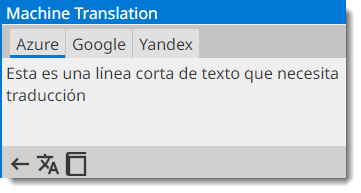 Click on the tab label to view the corresponding result or use the following commands to view them using the keyboard:
Click on the tab label to view the corresponding result or use the following commands to view them using the keyboard:Menu Options Windows/Linux Shortcuts macOS Shortcuts [Alt+Right Arrow] [Ctrl+Alt+Right Arrow] [Alt+Left Arrow] [Ctrl+Alt+Left Arrow] -
To copy a Machine Translation match to the target of the selected segment, select in main menu ([Alt+Ctrl+L] on Windows/Linux, [Alt+Cmd+L] on macOS) or click the
button in the Machine Translation panel.
-
To insert a Machine Translation match in the target of all unconfirmed segments, select from main menu.

Note
When there are multiple Machine Translations in a segment, the first one available is copied to target. -
Select in main menu if you wish to remove existing MT matches from all segments of the selected project.